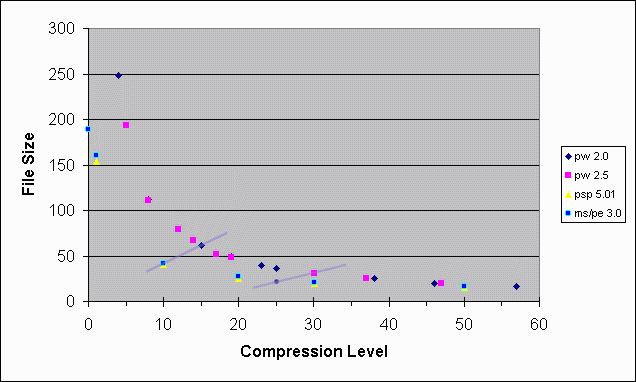
There is no optimal setting for the compression level. It varies with image content and subjective assessment of the quality of the results. In addition, different software packages use different approaches to setting the controls for the JPEG compression level. However, as can be seen from the chart below, there's always a small range of compression levels that yields a substantial reduction in file size and, as we'll see in a moment, with minimal loss in image quality.
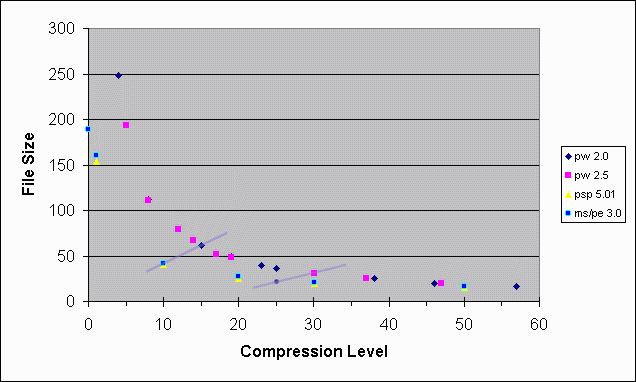
This chart shows file sizes by compression levels for four different tools: Picture Window 2.0, Picture Window 2.5 beta, PaintShopPro5.01 and Microsoft Photo editor 3.0. As you can see most of the reduction in file size happens with compression levels up to about 10-15 depending on the tool. Thereafter file sizes aren't reduced as much with higher compression levels.
As a rule, compression levels up to about 10-15 usually produce excellent results with little quality loss for most images and levels up to about 25-30 usually produce good results with further reductions in file size.
Equivalent settings for a few tools are:
| Excellent | Good | |||||
| PaintShopPro | 10 | 30 | ||||
| Microsoft Photo Editor | 90 | 70 | ||||
| Picture Window 2.5 | 97 | 90 | ||||
| Adobe Photoshop 5.0 | 7 | 4 | ||||
1b) Microsoft Photo Editor uses a scale similar to PaintShopPro and lets you set a value for "quality factor" on a scale from 100-0 with 100 being best.
2) Picture Window uses a different scale from PaintShopPro and Microsoft Photo Editor. It doesn't let you set the compression level directly. Rather you set a %Quality slider and a compression level is reported to you. Compression levels vary for a given %Quality depending on the image being compressed. Generally a %Quality setting of 97% produces a compression level of about 10-15 and a %Quality setting around 90% produces a compression level of about 25-30.
2b) Adobe Photoshop also does not let you set the compression level directly. You set a Quality value within a range of 10-0. A compression curve for Photoshop is not included in the chart above since Photoshop does not report compression levels. Photoshop lists Quality settings 10-6 as high, 5-3 as medium and 2-0 as low.
| Top | Home / Contact | |
Copyright © Garry K. Kessler, 1999-2001. | ||